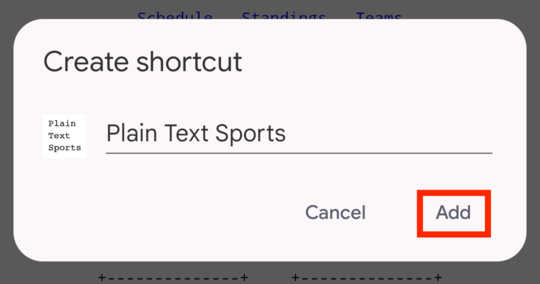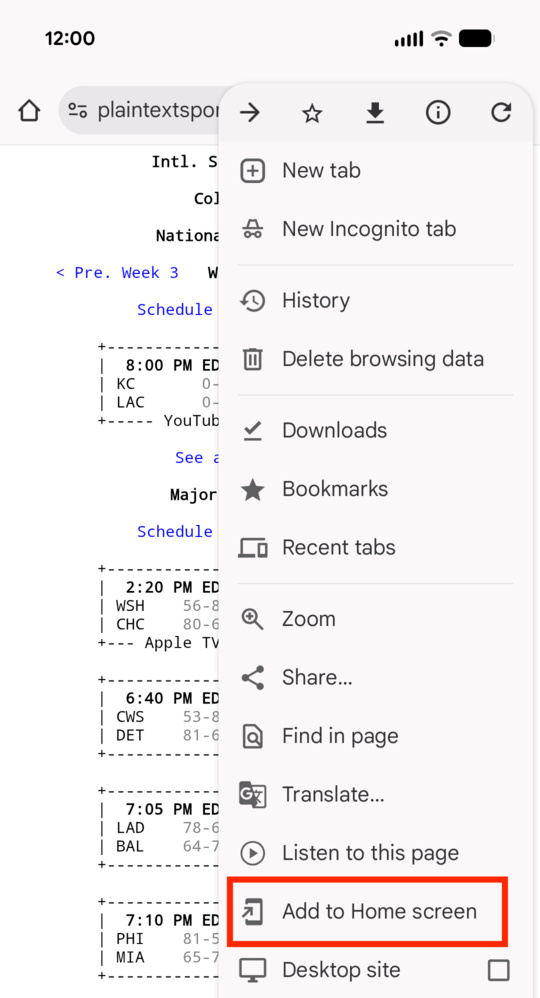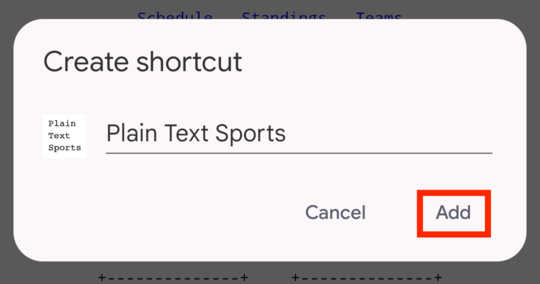Add to Home Screen
Here's how to do this using Safari on iOS, but you can switch to instructions for a different browser/OS:
Here's how to do this using Safari on iOS, but you can switch to instructions for a different browser/OS:
Here's how to do this using Chrome on iOS, but you can switch to instructions for a different browser/OS:
Here's how to do this using Firefox on iOS, but you can switch to instructions for a different browser/OS:
It's looks like you're using Brave on iOS, but it's not actually possible to do this from Brave. You'll have to switch to and add it there. (Don't worry--if Brave is your default browser, it will still open in Brave.)
Here's how to do this on iOS, but you can switch to instructions for a different browser/OS:
Here's how to do this using Chrome on Android, but you can switch to instructions for a different browser/OS:
Here's how to do this using Firefox on Android, but you can switch to instructions for a different browser/OS:
Here's how to do this using Android, but you can switch to instructions for a different browser/OS:
iOS:
Android:
Tap the "Share" icon by the address bar:
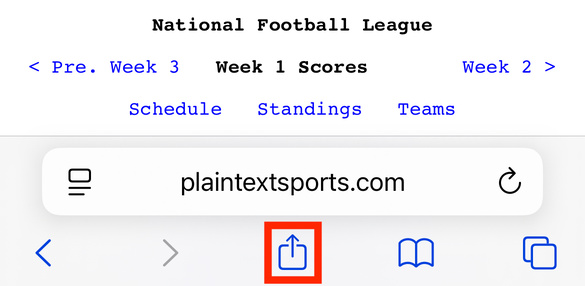 Scroll down to where it says "Add to Home Screen" and tap that:
Scroll down to where it says "Add to Home Screen" and tap that:
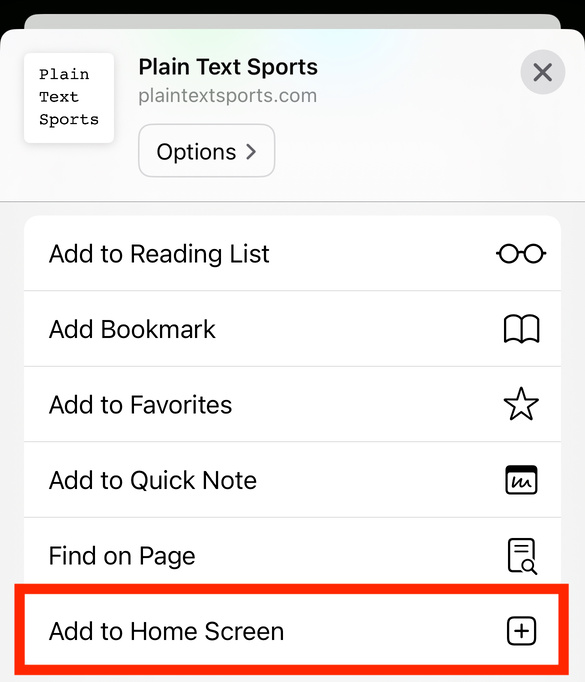 Hit "Add" in the top right and you're done!
Hit "Add" in the top right and you're done!
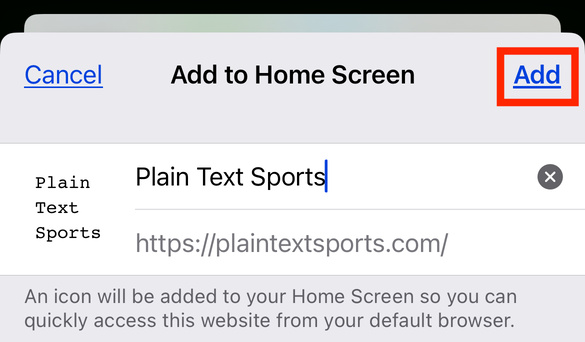
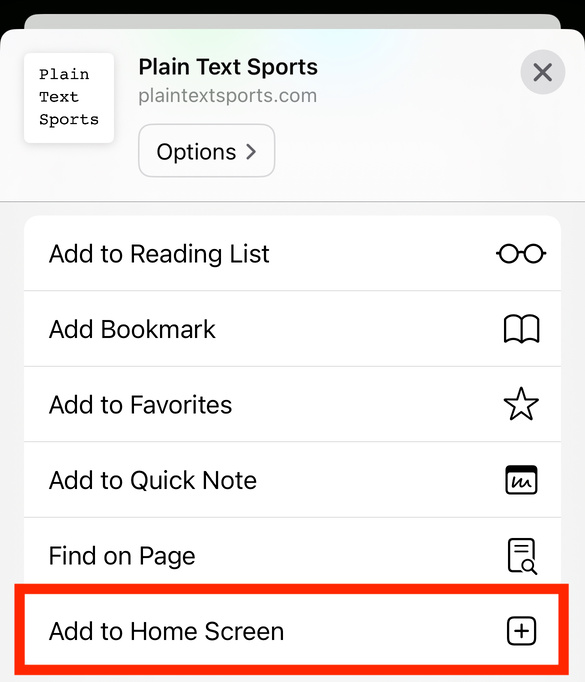
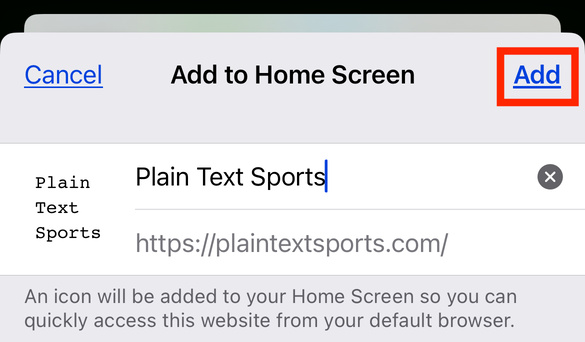
Tap the "Share" icon by the address bar:
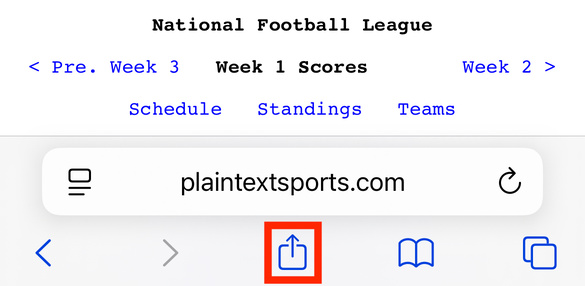 Scroll down to where it says "Add to Home Screen" and tap that:
Scroll down to where it says "Add to Home Screen" and tap that:
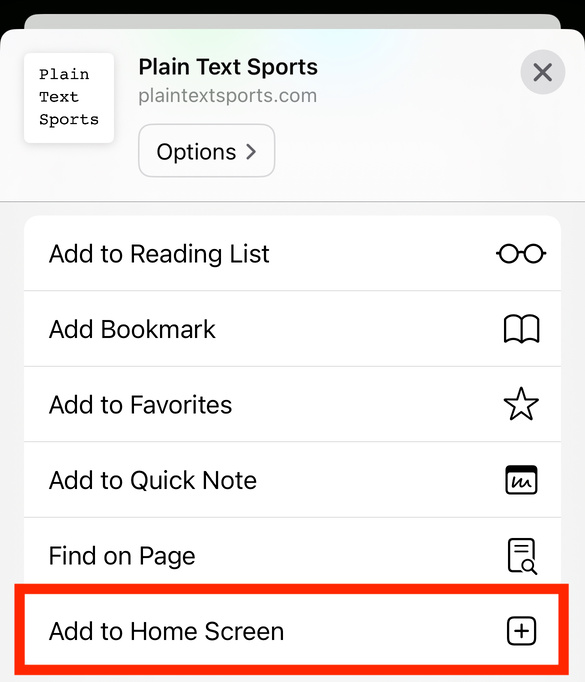 Hit "Add" in the top right and you're done!
Hit "Add" in the top right and you're done!
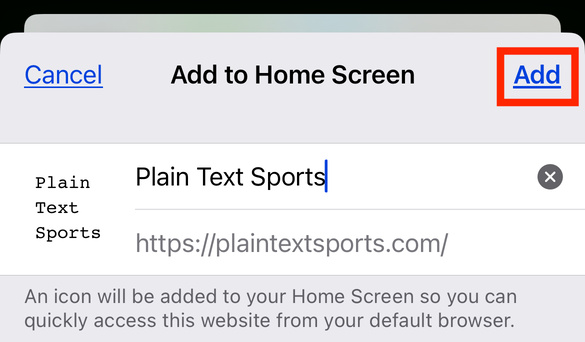
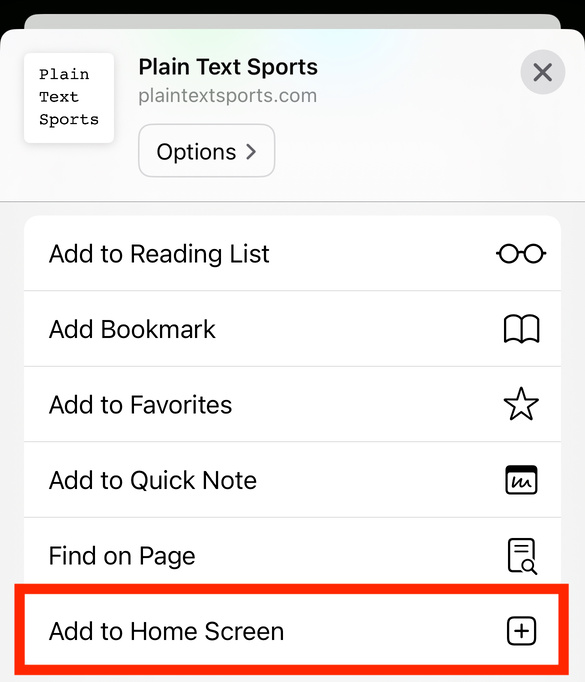
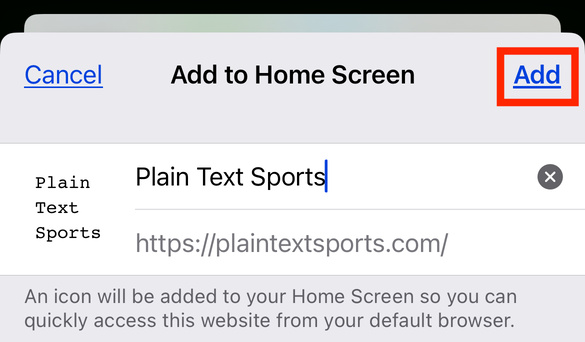
Tap the "Share" icon by the address bar:
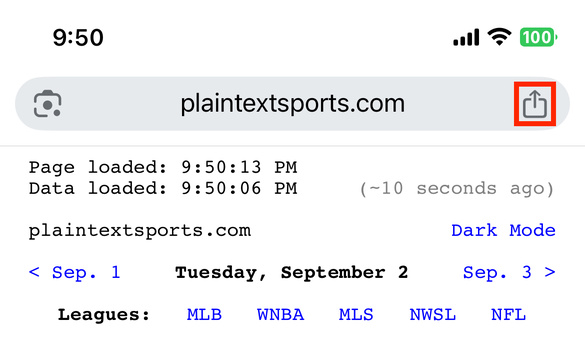 Scroll down to where it says "Add to Home Screen" and tap that:
Scroll down to where it says "Add to Home Screen" and tap that:
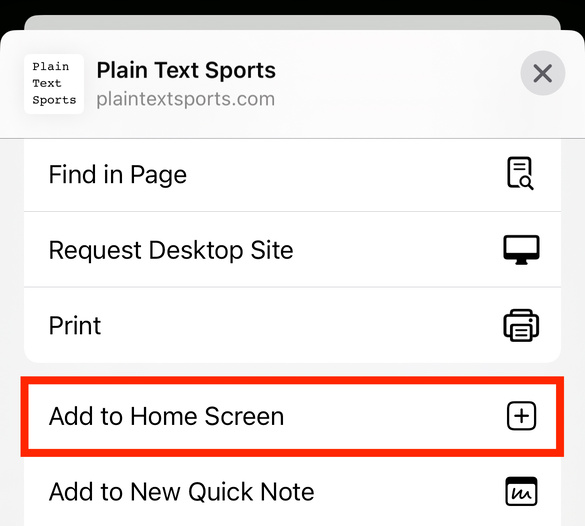 Hit "Add" in the top right and you're done!
Hit "Add" in the top right and you're done!
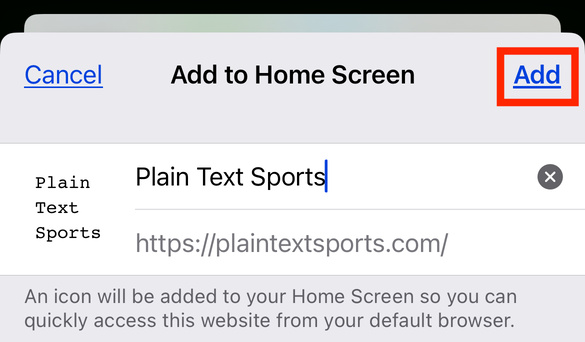
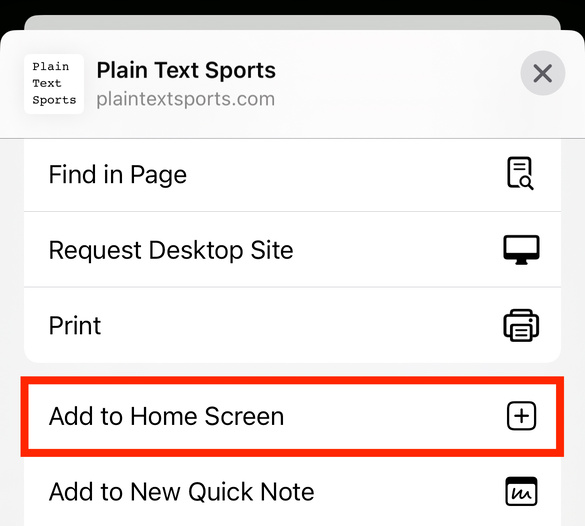
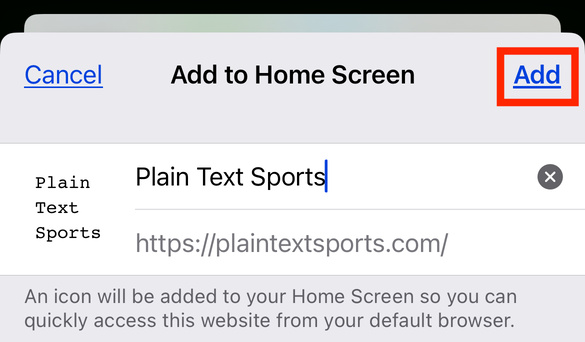
If you're using FireFox, you must follow these instructions while on the home page (hit "< All Sports Scores" in the top left), otherwise the saved shortcut will take you back to this page.
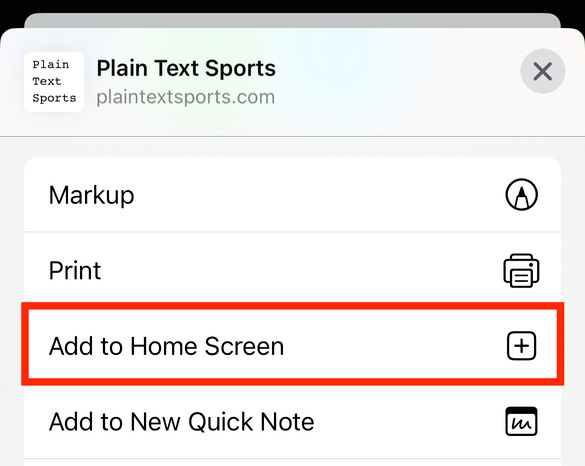
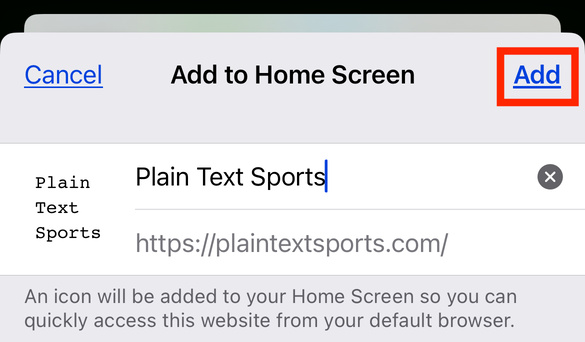
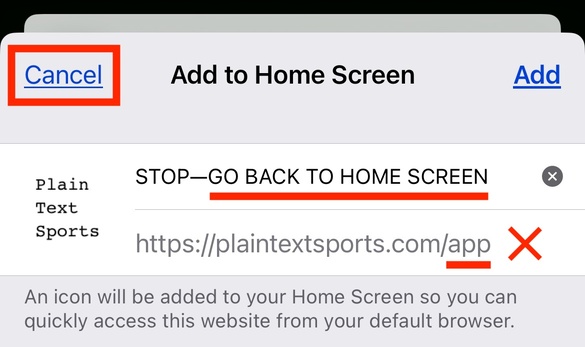
Tap the "Share" icon by the address bar:
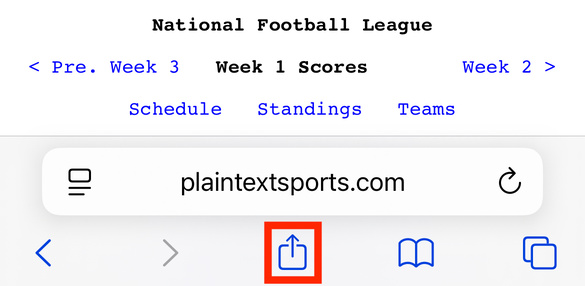 Scroll down to where it says "Add to Home Screen" and tap that:
Scroll down to where it says "Add to Home Screen" and tap that:
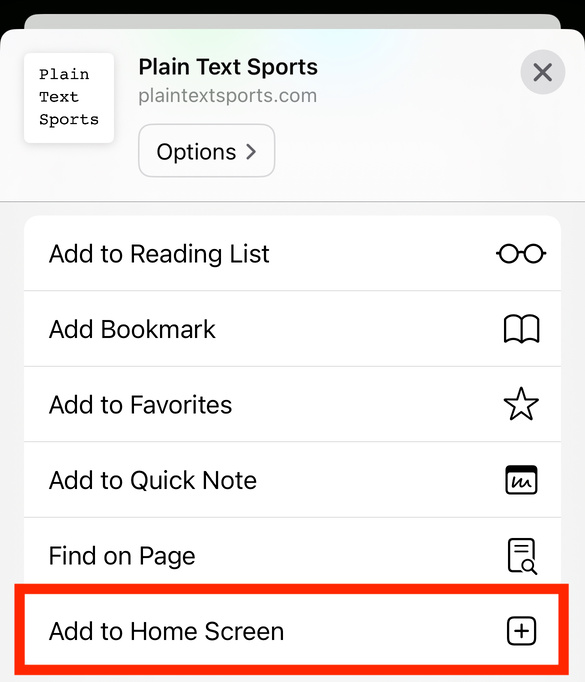 Hit "Add" in the top right and you're done!
Hit "Add" in the top right and you're done!
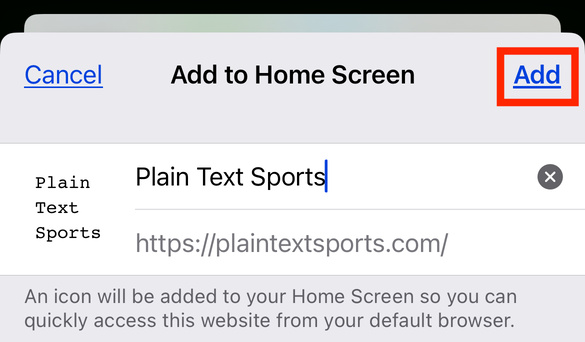
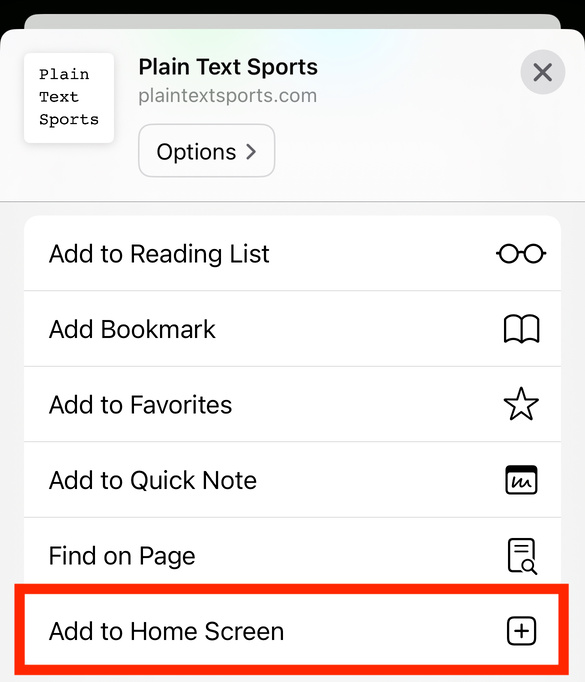
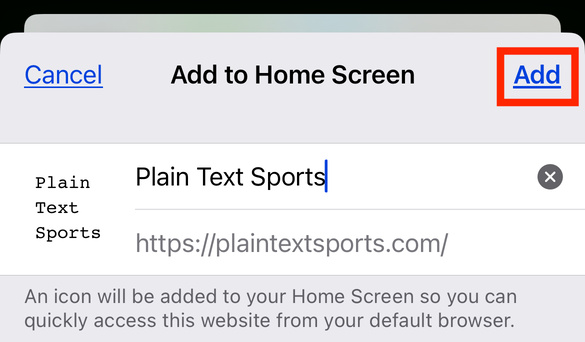
Tap the "Share" icon by the address bar:
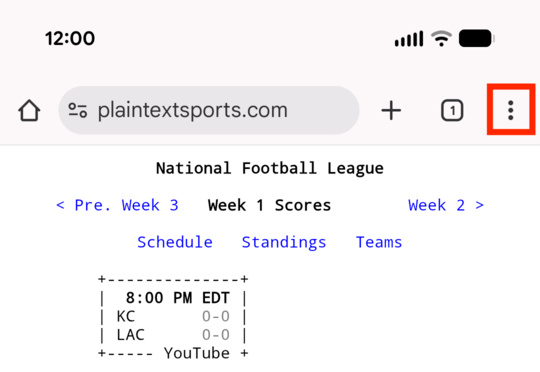 Select "Add to Home screen" from the context menu:
Select "Add to Home screen" from the context menu:
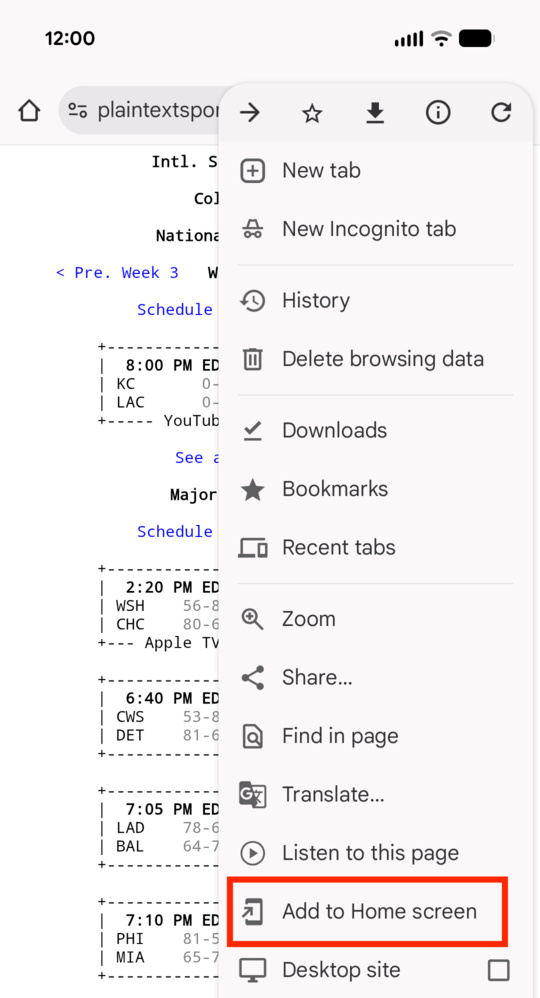 Hit "Add" in the bottom right and you're done!
Hit "Add" in the bottom right and you're done!
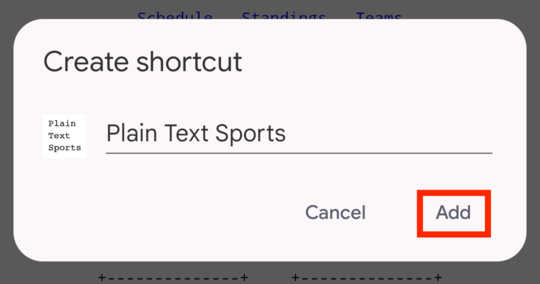
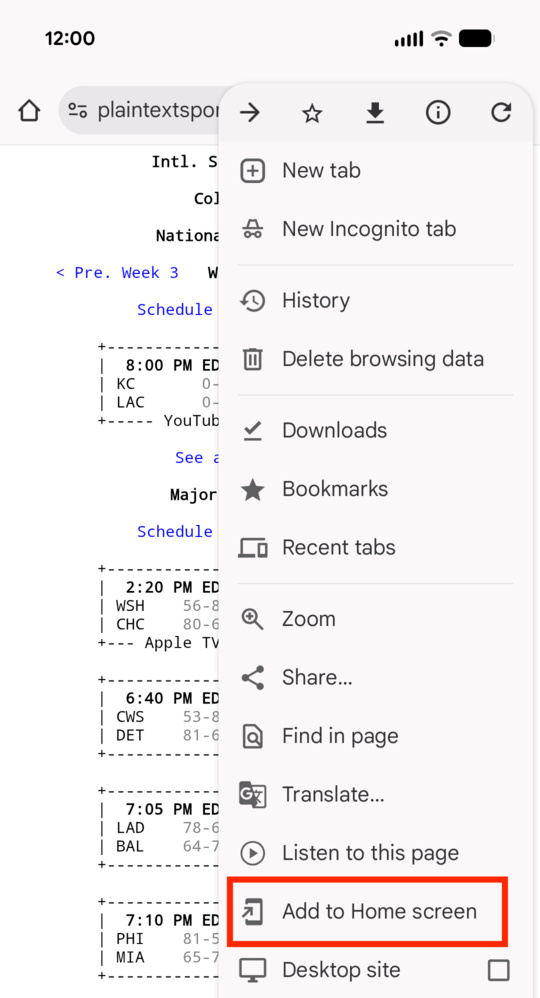
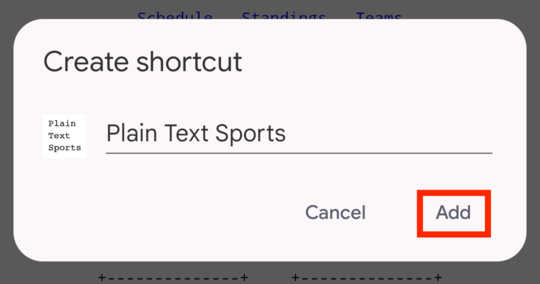
If you're using FireFox, you must follow these instructions while on the home page (hit "< All Sports Scores" in the top left), otherwise the saved shortcut will take you back to this page.
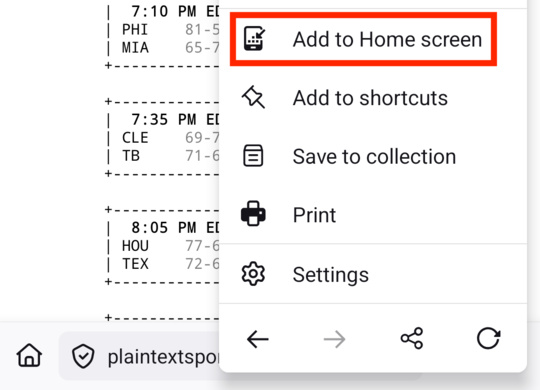
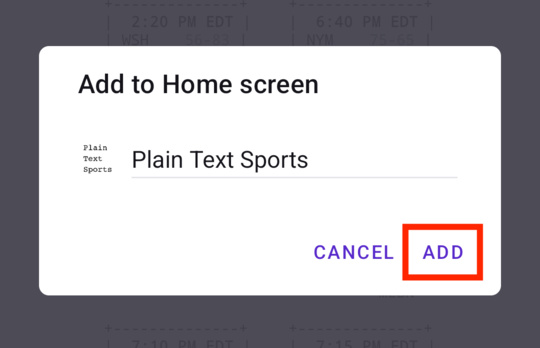
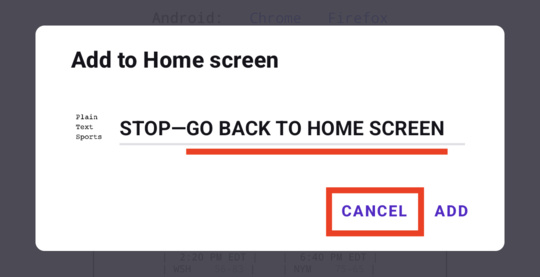
Tap the "Share" icon by the address bar:
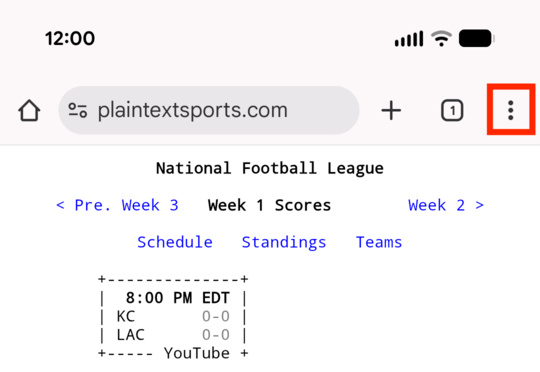 Select "Add to Home screen" from the context menu:
Select "Add to Home screen" from the context menu:
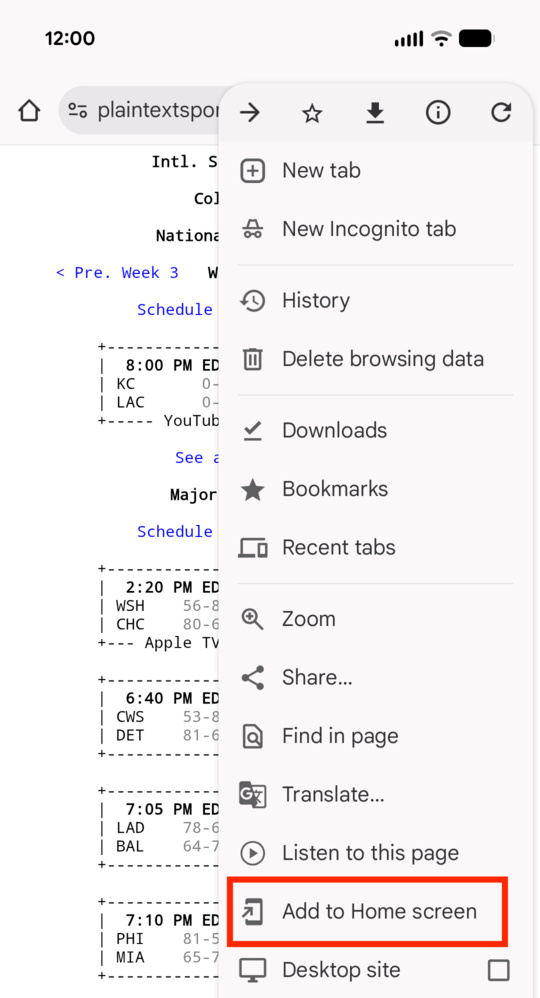 Hit "Add" in the bottom right and you're done!
Hit "Add" in the bottom right and you're done!